You are able to set multiple reminders by going settings>notification preferences>next to the custom service-based reminders select the green plus sign

Then select your service category and services that you want this reminder to go out to. If you want a different message to go out to your boarding services you would create these separately or you can select all of your services.
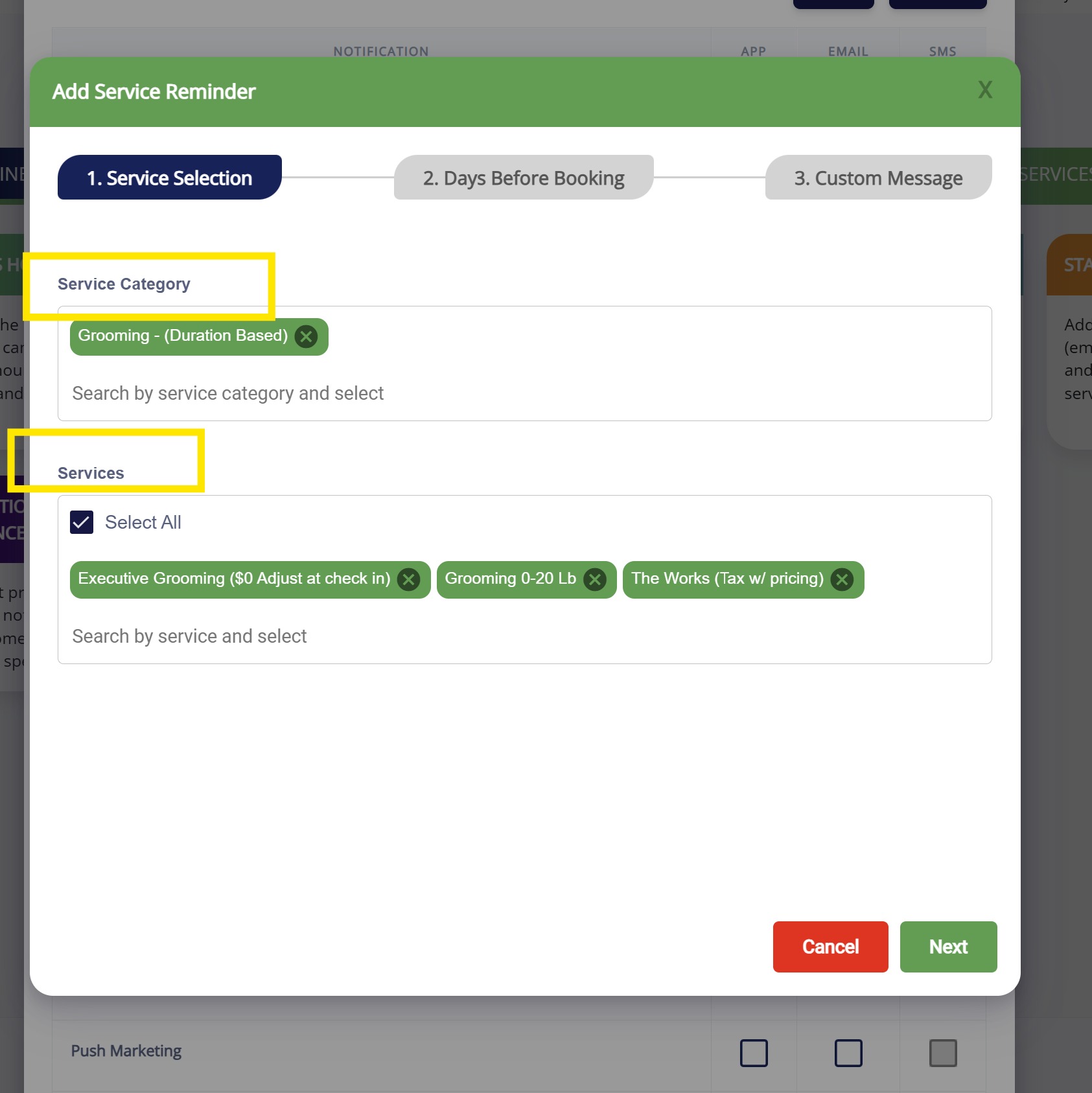 This will take over your original message so you will want to add all of the reminders that you want them to go out. For example, 1 day before and 5 days before.
This will take over your original message so you will want to add all of the reminders that you want them to go out. For example, 1 day before and 5 days before.
You can then add a custom message in or leave the defaulted message. If you change the text you will want to make sure you change it in the app/email/sms tabs as well. You can also copy and paste any of the merge fields in the body of your message. Let me know if you have any questions on this!


Was this article helpful?
That’s Great!
Thank you for your feedback
Sorry! We couldn't be helpful
Thank you for your feedback
Feedback sent
We appreciate your effort and will try to fix the article