Refunds are a two step process for memberships. Step one is refunding the payment and step two is setting the membership to expire so that the pet owner can no longer use the package.
Step 1 - Refunding the payment
On the pet owner profile scroll down until you see the membership section>select the paper icon next to the membership you want to refund.
Select the shopping cart icon next to the membership line item.
Select "Yes, Refund only this item".

In the refund amount box you can either refund the whole payment or adjust this box on how much that you want to refund and select apply to invoice.

Step 2 - Marking the membership unavailable
Once you refund a membership you also need to remove all of the credits as we do not know if you want to give them the membership for free. What I would recommend is to go to their pet owner profile>scroll to the membership section>select the edit button>Select yes to edit.

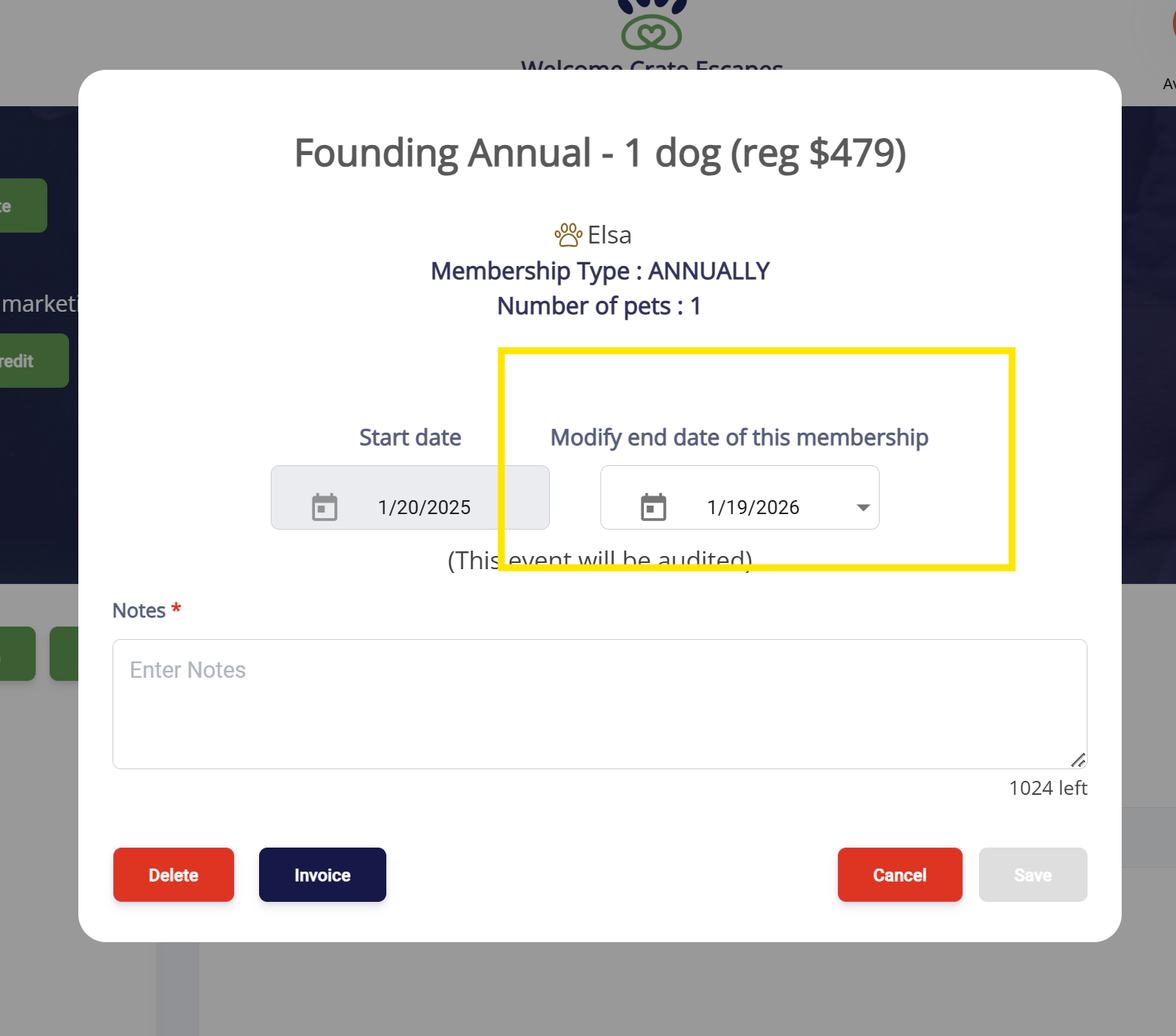
Was this article helpful?
That’s Great!
Thank you for your feedback
Sorry! We couldn't be helpful
Thank you for your feedback
Feedback sent
We appreciate your effort and will try to fix the article